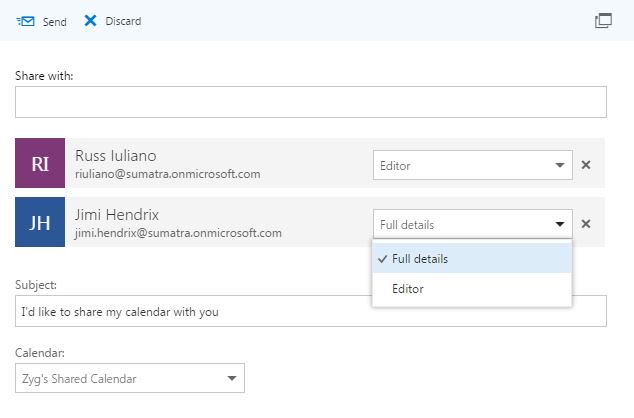There are several common OCS meeting
scheduling practices we need to document, so you, in turn, can educate your
users about the differences between scheduling meetings in OCS and Exchange.
FIRST:
Oracle Calendar Server allows a user to organize a meeting and then
remove themselves as an attendee.
THIS BEHAVIOR IS IMPOSSIBLE IN
EXCHANGE! In fact if users manage to figure out how to do it’s one of the ways
to really damage calendar data in Exchange. We feel it our duty to recommend our customers
adopt Microsoft Exchange best practices.
Thus, we do not recommend this behavior get replicated in Exchange. To help you find and fix those meetings, we
have integrated a pre-processing diagnostic step to both diagnose and remedy
the issue.
What it does is to re-create ICS files
for the affected users and their meetings.
These files are then inserted using the standard Sumatra process. The reports allow you to proactively notify
or involve any critical calendaring users that they are going to be added to the
meetings they though they removed themselves from.
How this works / what you need to
do
1. Export ALL your ICS files into a single
directory. You need to do this anyway
for the migration process.
2. If you create a separate directory
that contains the oCalreader, please configure it, and point to the ENTIRE export
of ICS files created in step 1
3. Press the Organizer not Attendee button. Note: this
might change in some versions of the tool.
You will have to check “Show Migration Steps”, and then you can click
the Organizer button.
4.
The tool outputs things in TWO
directories
a. The “Logfile” directory contains three
files: the summary text file, along with the two CSV files for the Organizer
not Attendee accounts. These tell you
which meeting organizers are affected by this situation.
b. A subdirectory of the iCalData path gets
created called “SpecialICSUsers”. The tool regenerates the ICS files that
contain JUST those problem meetings -- and adds the organizer back to the
meeting. This is where the newly
generated ICS files are stored
5. It is
possible there are situations where not all meeting organizers’ ATTENDEE record
can be found. Look in the SpecialICSUsers subdirectory, and see if there
are any files that start with “_noattendee_”. You will have to figure out
how to handle these users/meetings. For example, if you might see a file
called “_noattendee_sarah.jane.smith.ics”. You will have to either have the
organizer to the meeting by hand, ask the organizer to add him/herself to the
meeting in OCS and then re-export the ICS files, or choose not to migrate the
meeting by deleting the files.
6. oCalReader
also checks for missing or invalid email information. The resultant file is written to the “logfile
path”, and called “AccountMissingOrInvalidEmail.txt”. Read and act on these in advance of your
cut-over into production. For example:
CN=Clara Oswald:mailto:""
CN=Companions Conf Rm:mailto:""
CN=Companions Conf
Rm:mailto:100000518943623636038552@email.invalid
CN=Medieval History Room:mailto:""
CN=Medieval History
Room:mailto:182D1D7DF8E9ECA5E050C68489657375@email.invalid
CN=Martha Jones:mailto:""
CN=Martha
Jones:mailto:100000250843623636038553@email.invalid
The logfile shows two users, Clara Oswald
and Martha Jones, no longer have email addresses (are they terminated
accounts?) It also shows two rooms with
problems. You will have to add those
rooms, “Companions Conf Rm” and “Medieval History Room”, to the resources map
file to map those accounts to valid SMTP addresses.
7.
Finally to
insert meetings where oCalReader has added the organizer back to the meetings,
follow these steps:
a)
In the
ocalreader directory include your accounts and resource mapping file(s)
b)
Edit the
oCalreader Configuration
i. Change
the ICS data file directory to the “SpecialICSUsers” subfolder
ii. Ensure there are no “limits” set
8. Push “Read and Insert”
Note these assumptions:
- We add the organizer back
to the entire series to preserve recurrence patterns and the
integrity of the meeting -- even if the organizer cancels their presence
on some (but not all) of the instances. Implication: There is the
potential for duplicated meetings if some occurrences do have the
organizer present.)
- We set the organizer to
ACCEPT the meeting (that happens by default). Because the organizer
removed themselves from the meeting we set their Free/BUSY status to FREE UNLESS
the organizer has set the series to BUSY (then it becomes busy).
- For the very curious this is a full ICS generated by this process.
SECOND:
Oracle Calendar Server allows resources to be meeting organizers.
In Exchange unmanaged public resources should
NOT be organizers, but we relax this in certain cases to migrate data. Why should unmanaged public resources not be
meeting organizers? Resource accounts
are DISABLED by default. As with many
rules there are exceptions. It is perfectly
acceptable to have a room direct booked or managed by a delegate (for example:
“CEO’s Private Conference Room”).
If you choose to allow direct booking
into conference rooms:
Exchange, by default, strips both the subject
and owner in the resource calendar
If you wish to retain this information
(which is common in Oracle calendar)
You will need to execute this command
for those resources:
set-calendarprocessing : -deletesubject: $False
-addorganizertosubject: $True
|
This has privacy repercussions! Showing subjects and organizers reveal
potentially sensitive information, such as (these fabricated examples):
“Interview James Bond to replace Provost”, “Implications of the 2019 500%
Tuition Hike on staff reduction plans” booked in the “President’s Conference
Room.”
You have been warned.
If you do want to determine which
resources organize meetings, the “Organizer as Attendee” component generates a
file, ResourcesAsMeetingOrganizers, which lists
of those accounts. For example, if the Doctor as a designate to the “Tardis
Control Room” proposed a meeting on behalf of the “Tardis Control Room”, called
“How to use the New Dimensional Portal Controls”, the ResourcesAsMeetingOrganizers
file would contain:
CN=Tardis
Control Room:mailto:doctor@drwho.timetraveller.org
THIRD:
Oracle calendar server allows resources emails to be assigned to a user
account.
In Exchange resources have their own
SMTP accounts. OCS allows the OCS
administrator to assign a designate/delegate email to the room (so messages are
sent to him/her. For example, the Tardis Break room has an email address that
belongs to Amy Pond
ORGANIZER;X-ORACLE-GUID=269167A2DA4992BCE050C6848965230C;CN=Tardis
Break Room:mailto:amy.pond@drwho.timetraveller.org
What are your choices?
1)
REMOVE the email address
from the OCS rooms and re-export the data;
2)
Leave it unchanged,
the designate will become the organizer of the meeting, something that they
will not be happy to see on their calendars.
3)
Figure out how big
a problem this is. The “Organizer as
Attendee” button generates a file, ResourcesWithUserEmails , that shows the
list. For example, the file would contain:
CN=Tardis Break
Room:mailto: amy.pond@drwho.timetraveller.org