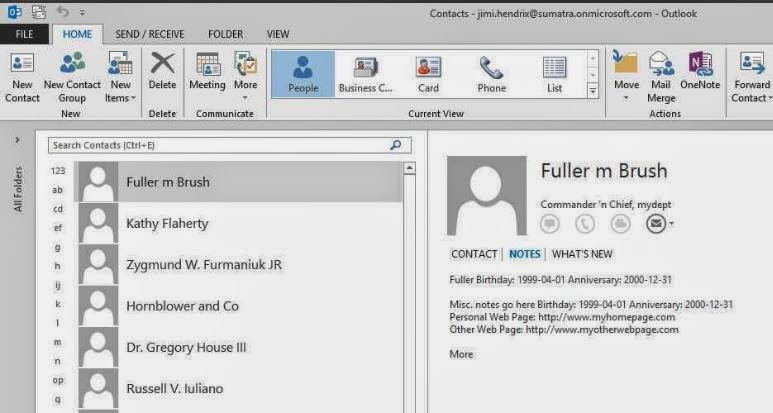What a way to start the morning: Outlook added 25 account folders to my list of folders. (perhaps that's why it took four minutes to open.) Selecting a folder, then Right-click to close "Ted Kelly" brought up a message: "This group of folders is associated with an email account. To remove the account, click the File Tab, and on the Info tab click Account settings. Select the email account, and then click remove." (See image, below) Problem solved!?!
It does not work -- there are no accounts with that name to remove. A Microsoft Answer was not helpful. What changed?
Well, this weekend we tested the latest build of our Exchange-to-Exchange migration tool. I granted "Full Access" to several accounts to see how they migrated. Hmmmmm. I wonder if it's a feature from Exchange 2010 SP1:.... auto mapping of shared mailboxes to user’s Outlook 2010 profiles will remove a support headache. Ok. They swapped one headache and replaced with a migraine.
How do you un-automap the mailboxes?
Two ways:
1. Use Exchange Management Shell Powershell to turn automapping false:
Add-MailboxPermission -Identity
 |
| Failed to remove additional account folders |