Let's say that you have 5000 or more users, or 2000 users with lots of history (5 or 6 years), and you are migrating into Exchange 2007. You are a likely candidate for running multiple instances of the insertion code. Multiple instances leverages the speed of the 64-bit server processors and the speed of the SAN as you push simultaneous transactions at your CAS server.
If you're running multiple instances follow this procedure:
Step 1 VALIDATE your main conversion database, fix any validation issues and re-validate. You've been taken through this multiple times if you've been in the lab with Sumatra for anything beyond an hour.
Step 2 MAKE COPIES of your validated conversion database and name them something OBVIOUS, like Instance1_YourCompany_28Dec07_DB_v8.7.7.7.mdb, Instance2_..... etc.
Step 3 DISTRIBUTE accordingly to separate client machines (remember, this is Exchange 2007 and you can't run on the 2007 server)
Step 4: EXECUTE SuExchange2007.exe (aka the Sumatra 2007 Insertion Code)
Step 5: SELECT Run Multiple Instance at the "Single Instance" prompt, enter the instance number. You should clear the stats table if you've run multiple instances before. Here's a screen shot:
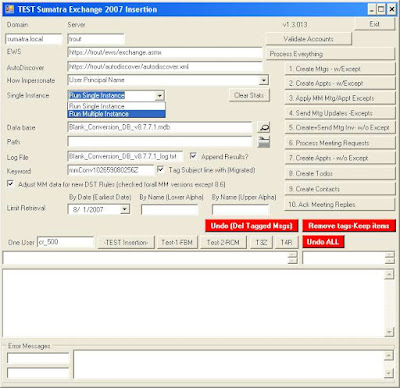
Background: You'll need a separate database to track the progress of each instance. We call this the "sync database", which you can think of as the traffic cop keeping all the instances running smoothly. It's usually called SyncStats.mdb.
Step 6:
Point to SyncStats.mdb in the InstanceDB box.
Step 7:
For all instances, select the Lower Limit and the Upper Limit by alpha that you want to run. You want to make these roughly equal. For example, you might select:
A to J (Or you can set the upper alpha limit to "J")
K to R
S to Z (or set the lower alpha limit to "S")
SET UNIQUE Instance Numbers for each of these before executing.
Anything preceeded by numbers (e.g., 3rdFloor Conf Rm) will automatically come at the beginning of the alphabet with A.
Keep track of these so you do not forget letters. This HAS happened in test cases in the field and it became really obvious really fast.
Step 8:
Start running all instances
Step 9:
Wait. Actually we're not trying to be funny here -- the application is going is to pause before steps 6 and 10. When all instances show the same pop-up box, you can resume all instances. (We've taken you through the reasons for this -- but if you have any questions, please ask.)
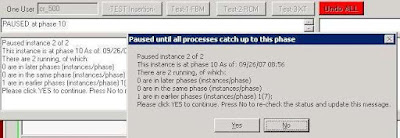
Next step: Analyzing your data and doing QA on the insertion.

 The format is the same as you are used to:
The format is the same as you are used to: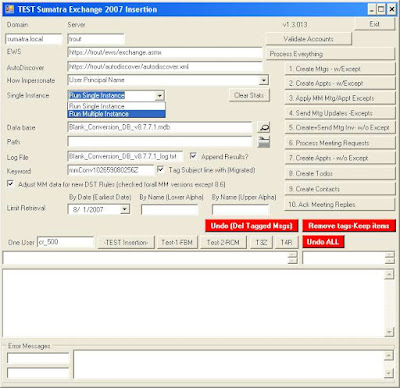
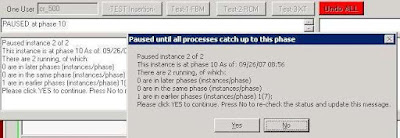 Next step: Analyzing your data and doing QA on the insertion.
Next step: Analyzing your data and doing QA on the insertion.