The team at Sumatra feels it is time to update one of our most popular posts ever, Shared Calendars in Exchange 2007 sp1, for the Cloud Era of Office 365.
There are two methods for doing this: Client-side and Server-Side. We're going to deal with each in separate blog posts.
You might think that since we did this for Exchange 2007 in the year 2008 of the Common Era that this should be a simple matter of a few well-pointed clicks in a graphical user interface. It HAS become easier.
Let's look at Client-Side (i.e., End User-Side) first from the perspective of a user in OWA (the process from Outlook is not exactly the same, but you'll get the idea)
First create a secondary calendar:
Now you need to name it something (In this case: "Zyg's Shared Calendar" it could just as easily be "QA schedule" or "group vacations and travel"):
Now let's Right click on the secondary calendar and select Share Calendar to pick who we want to see it and how much power we want to give them to post or edit things:
Note that we can give Russ the ability to Edit or add things and Jimi only the ability to read what's there. This is darned useful.
From the Microsoft-generated text in Jimi's invitation it is pretty clear that Redmond expects users to have trouble with this process.
Notice that accepting the invitation automatically lists the shared calendar in Jimi's calendar list AND that Jimi can now see the events the owner has posted:
and while Jimi cannot edit or add to the events, Russ can edit any events (and note that in good social practice he is annotating that it's him doing and mods -- Exchange/Outlook/OWA do not do this for you
Note -- you need to be careful what you put into these calendars because events do NOT show up as BUSY in a free/busy check. So it is very easy for Zyg to book a meeting at the same time. Note that below you do NOT see a conflict in the Scheduling Assistant.
Another way of doing this is via Groups (I think of this as "SharePoint Lite"):
You get similar options:
Because of the license requirements of nickel-and-diming Office 365, you will need both a OneDrive for Business license and an Exchange Online license:


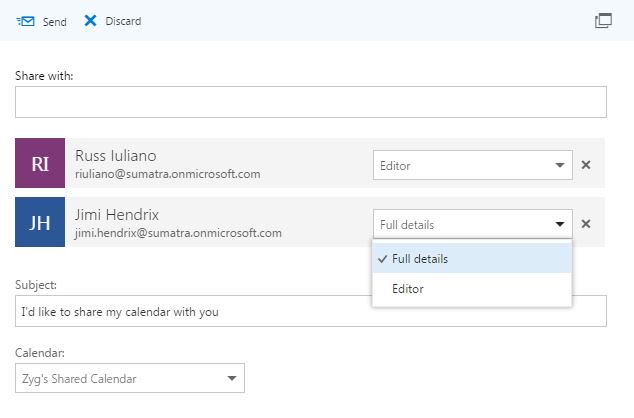







No comments:
Post a Comment