Thanks go out to our Kiwi friends for this information.
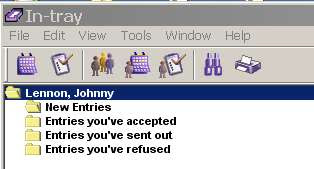
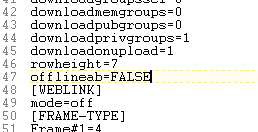
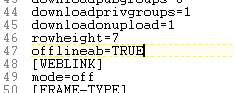
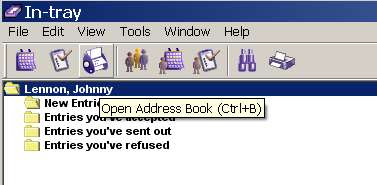 You even have options to EXPORT them (from which you can also take them into Outlook).
You even have options to EXPORT them (from which you can also take them into Outlook).
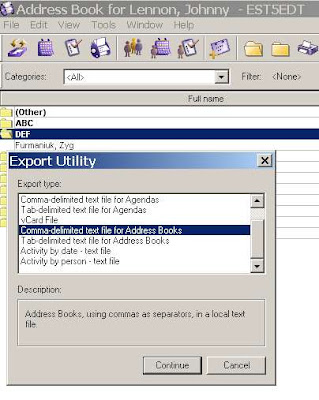
Let's say you want access to your Oracle Connector for Outlook contacts from within an Oracle client. Notice the lack of a "Contacts" icon in the Oracle In-tray:
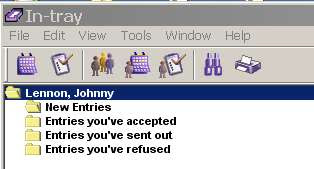
Go to your UNISON.INI file under C:\Documents and Settings\USERID\Application Data\Oracle\Calendar
Find the [GENPREFS] section.
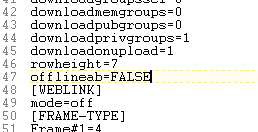
Change:
offlineab=FALSE to offlineab=TRUE
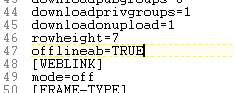
Restart your Oracle client (not OCFO), and you have access to your Contacts.
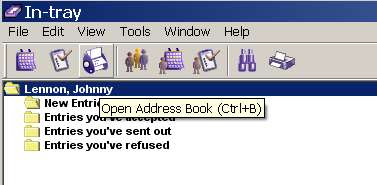 You even have options to EXPORT them (from which you can also take them into Outlook).
You even have options to EXPORT them (from which you can also take them into Outlook).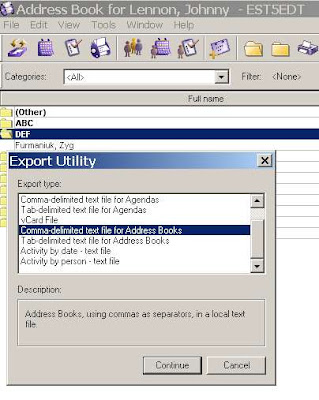
No comments:
Post a Comment